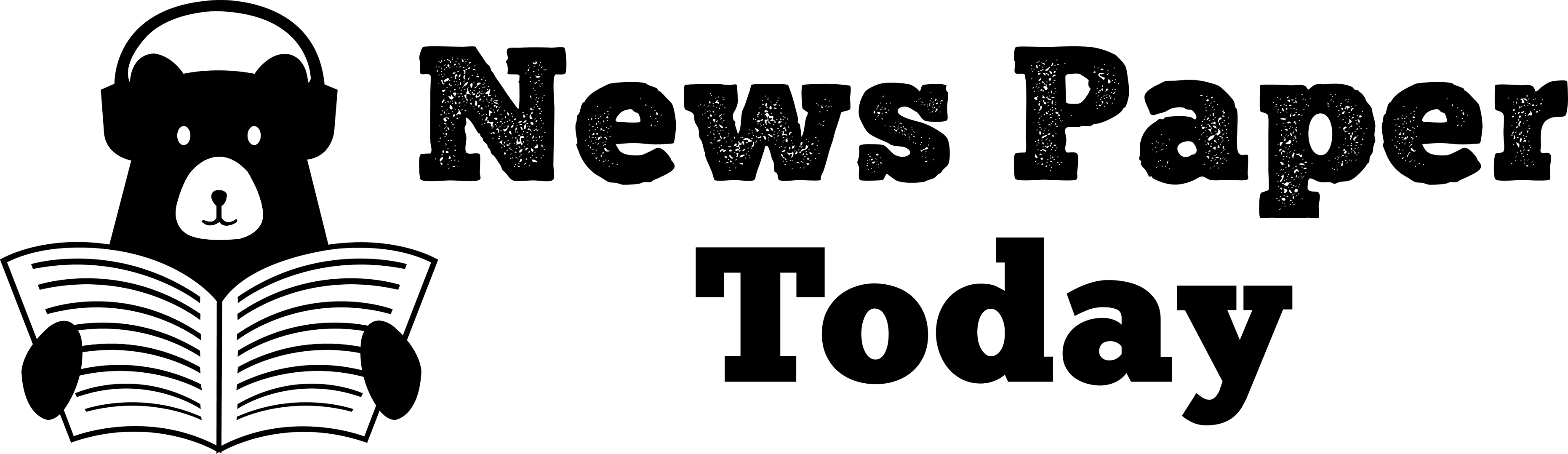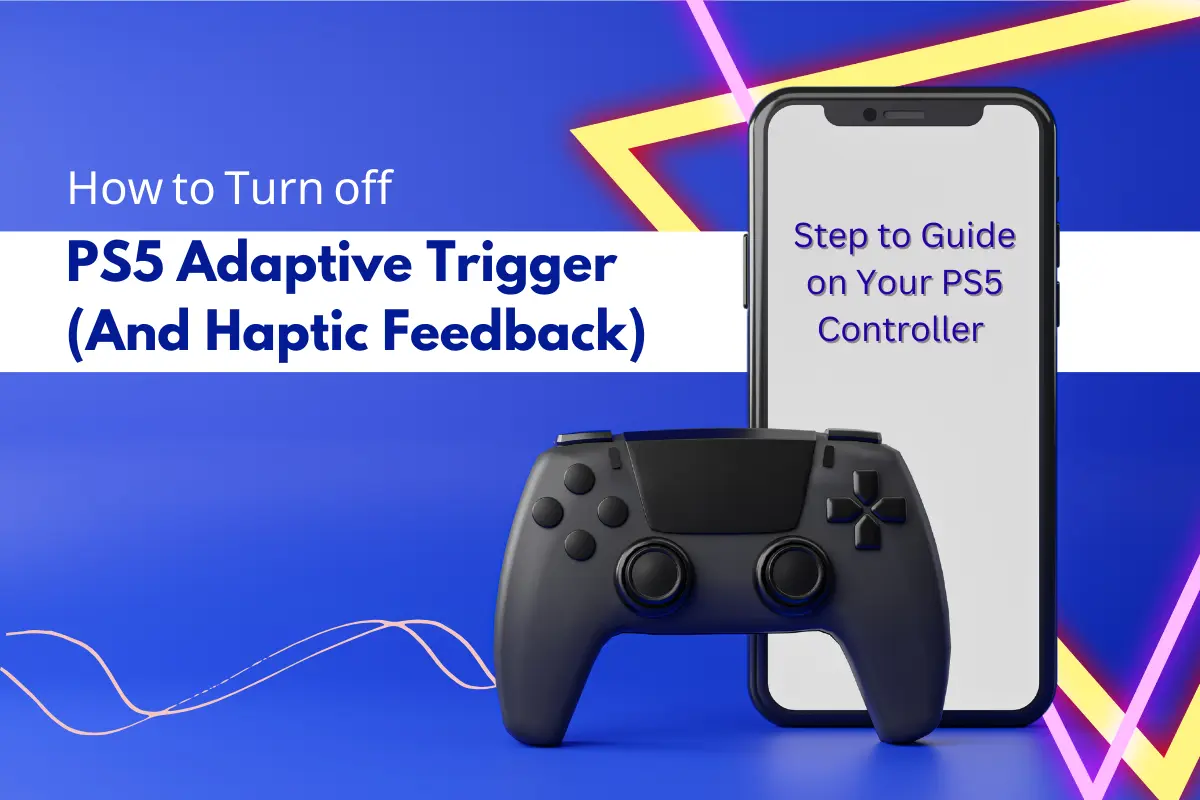If you find the haptic feedback features on your PS5 Adaptive Trigger controller distracting or prefer a traditional experience, you can disable it. By turning off this feature you can customize your gaming experience to your preferences.
In this section, we will guide you through the steps involved in disabling the haptic feedback feature on your PS5. It is a simple process that requires a few adjustments in the controller settings menu.
What is Haptic Feedback ?
You have heard about haptic feedback, especially if you are a gamer or use a lot of tech gadgets. But what exactly is it ? Simply put, haptic feedback is like your device giving you a little tap to say, ”Hey I got your input!”
When you press a button on your PS5 Adaptive Trigger controller or tap your smartphone screen, and you feel a vibration, that is haptic feedback. It uses touch to communicate with you, adding another way to your interaction with technology.
Haptic Feedback in Gaming and App Development
As we have seen with the PS5 Adaptive Trigger innovative use of haptic feedback, this technology can significantly enhance the gaming experience. As mobile app development companies, we are always exploring ways to bring similar levels of interactivity to our own game and app development.
In line with the customizable settings available on devices like the PS5, we ensure that our apps and games offer users the option to tailor their haptic experience. This approach aligns with our belief in creating user-centric products, where the preferences of our users are a top priority.
Steps to Disable Haptic Feedback on PS5
If you want to turn off the haptic feedback feature on your PS5 Adaptive Trigger , you can customize your gaming experience by following these simple steps:
- Turn on your PlayStation 5 console and connect your dualSense controller to it.
- Now go to settings on the home screen and select “Accessories”.
- Select “controllers” and then “Vibration Intensity”.
- Choose “off” to disable haptic feedback on your controller.
You have successfully turned off the haptic feedback features on your PlayStation5.
How to turn off DualSense Haptics and Adaptive Triggers on PS5 Controllers
One of the important features of the PS5 Adaptive Trigger controller is haptic feedback or making the triggers harder to press during intense gameplay moments. Some of the best PlayStation5 games are good showcases of how haptic feedback can enhance your gaming experience. Not all PS5 games use the controller’s capabilities for haptic feedback particularly well, and some players simply find the rumbling controller or trigger resistance to be uncomfortable. There is an easy Pause Location on Find My iPhone way to turn off DualSense haptics or turn down the intensity, allowing you to adjust the feature to fit your personal preferences.
How to Turn Off PS5 Adaptive Triggers
Both the standard DualSense and premium DualSense Edge come with PS5 Adaptive Trigger adaptive triggers on by default. Here’s how to quickly turn them off.
- Go to your PS5 home screen.
- Select the settings menu via the icon in the upper right.
- Scroll down and select accessories and then controllers.
- Select trigger effect intensity and you will have the option to change it to strong, medium, or off.
- Select off to completely disable the adaptive triggers.
How to Use Discord on PS5
As it is the go-to voice and text-chat platform for gamers around the world, it was rather surprising how long it took Sony to add Discord Integration for the PlayStation 5. Initially, there wasn’t a native Discord app you could use on the console, however, an update made it far easier to chat with friends straight from your console.
Conclusion
Customizing your gaming experience on your PS5 Adaptive Trigger is crucial to enjoying your favorite game seamlessly. Disabling haptic feedback can be a good idea if you prefer traditional experience or find it distracting.
With the adaptive triggers and haptic feedback features PlayStation5 offers a gaming experience that enhances your sense of involvement.
Now that you know how to turn off the haptic feedback feature on your PS5 using the controller settings, you are free to customize your gaming experience to your preferences. Don’t forget, if you ever want to re-experience the physically responsive feedback again, follow the same steps to enable it back in your controller settings.